
ViksUI is a fully functional UI replacement for WOW with many extra features that are not included in the standard UI. Almost everything can easy be changed ingame. Panels and borders can be changed color on, or turn off.
ViksUI is NOT a "addon collection"

It have it's own oUF layout for unitframes. The unitframe changes based on raidsize.
This UI is tweaked for 1920x1080.
Emoji support


This UI started along time ago, and was just shared with friends at start. Much of this UI have found code and inspiration from different UI like Quilight UI, ShestakUI, TukUI, DuffedUI and ElvUI. So credit goes to all of these UI.
The UI is based on my likings so it will not change alot, but i try to add options to change most. Like turning off panels, change colors and fonts.
Patreon can be found here: Patreon channel
Discord can be found here: Discord channel
Github can be found here: GitHub
Some things included in ViksUI:
- Addon Skins - DBM, Pallypower,Skada,Recount,Omen,Quartz,Bigwigs,DXE,ExtraButton
- Announcements options - Enemy Drinking, Interupts, Casting, Lightwell, Toys, Thanks, Pull Count, Using Flask, Announce Feasts/Souls/Repair +++
- Auras/Buffs/Debuffs options - Full customizing, can cancel by rightclick, track who cast buff+++
- Automation options - Auto Equip Chef's Hat/Safari Hat, Set role, Sell grey, Autorepair+++
- Bag options - customize size, search, sort and Stacking (Right click on X button for menu)
- Combat text - xCT integrated into UI.
- Cooldown Flash - Flash icon when Spell is ready after use.
- Enemy cooldowns - Track enemys cd in BG or arena.
- Error options - Filters away some error messages.
- Datatext - Arena, Armor, Avoidance, Bags, Battleground, Crit, Durability, Friends, Gold, Guild, Haste, Hit, location, Mastery, Power, Regen, System (Fps, Ms & MB), Talent, Time
- Loot and Roll Frames - Custom frames with automation options like AutoGreed/Disenchant Green items.
- Top Panel / Info Frame - Mouseover panel with main stats and buttons for toggle helm/cloak
- Map options - Turn off fog, % explored and % quest done in zone+
- Raid cooldowns - Tracks raid players CD. Left click to announce and right click to remove.
- Pulse cooldowns - Pulsate spell icon when cd is over.
- Buffs reminder - Buff reminders for solo and raid
- Stats options - Different stats options. Still under work
- raidframes - oUF raid frames with dynamic size based on raid size
- unitframes - oUF unitframes with most needed information and good overview.
- nameplate - Fully customizable nameplate with castbar. Built inn "healer has to die" for pvp
- minimap - Custom minimap with quick menu (yellow icon) and right click menu.
- tooltip - Custom tooltip with extended information like iLvl and tallentspec
- XPBar - Custom XP bar with extended information detail.
- Miscellaneous - Alot of small tweaks like gem counter, markbar+++ Realy to much to write

- Chat - Fully adapted and tweaked chat.
- World Boss kill tracker - Track what world bosses your char have killed this week when mouseover the clock under minimap.
- Skins - Skinning of Blizzard frames and many other. NB! Keep using the Addon skins over this!
Quest automation: Gossip Skip, Auto Accept, Turnins. Shift Click to override.
Mage Portals: Left click for Teleport, Right Click for Portal.
Raid Utility: Left Click for Menu, Right Click for Ready Check, Middle click for Rolecheck.
Aligment Grid: /align
One click DE/Milling/Prospecting by holding Alt button in and click on item.
Shift+Righclick on item on AH for direct Buyout
INGAME COMMANS:- /cfg - Open interface settings.
- /ui - Moving interface elements.
- /rl - Reload interface.
- /rc - Make readycheck.
- /gm - Open gm frame.
- /role - Check party/raid roles.
- /rd - Disband party or raid.
- /convert - Convert to party or raid.
- /uihelp - Description of commands.
- /resetui - Resetting general settings to default.
- /resetuf - Resetting unit frames positions to default.
- /resetconfig - Reset ViksUI_Config settings.
- /resetstats - Resetting statistics of gold and time spent.
- /settings msbt - Type /settings msbt, to apply the settings MSBT.
- /settings dbm - Type /settings dbm, to apply the settings DBM.
- /settings chat - Type /settings chat, to apply the settings for chat.
- /settings cvar - Type /settings cvar, to apply the game settings.
- /settings bartender - Type /settings bartender, to apply the settings Bartender (Must reselect profiles after).
- /settings skada - Type /settings skada, to apply the settings Skada.[/i]
- /settings all - Type /settings all, to apply the settings for all modifications.
- /litestats - Help for LiteStats.
- /dbmtest - DBM test mode.
- /raidcd - Raid cooldowns test.
- /testuf - UF test.
- /bags - Managing bags.
- /xct - Manage combat text.
- /tach - Test Blizzard's announce window.
- /teb - Test and move Blizzard Extra Action Button.
- /testroll - Test group roll.
- /ss - Switching talent spec.
- /farmmode or /fm - Increases the minimap.
- /align - Grid alignment interface.
Addons i also use / Recomend:Setup:
- Delete/backup your current UI. (Updating to v5, then you should fully delete ViksUI folders due to big changes to files, also removed alot unused media files)
- Copy all from archive to your World of Warcraft folder(Interface\AddOns\).
For first time install pr wow account setup.- Close Skada window
- Click “Accept” on First tim on ViksUI.
- Click “Damage” or “Healer” (Not added yet so no changes)
- Click “Accept” on DBM Settings (if installed). By default skinning off DBM is enabled.
- type: /settings all (NB! Only first time pr account, resets bartender layout)
Settings pr character:- Select bartender profile type: /vbt
Tip for WoD: The Garrison special ability button, drag the button to action bar to remove texture!
IF ERRORS:
Not installed correctly and/or had it previously installed.
Type: /installui
Type: /settings all
If errors with click2cast or simular. Try to remove (and take backup) the ViksUI.lua and Viks_ConfigUI.lua. Both under \Account\YOURACCOUNTNAME\SavedVariables and under \Account\YOURACCOUNTNAME\REALM\CHARACTERNAME\SavedVariables
These errors normaly comes when not cleaning fully up before upgrading to Version 5.
Notes:
Updating to V5 - See Setup! ONLY WORK ON PATCH 6/WoDFrom Version 5.03 Masque_Viks is no longer needed. So delete the folder if had previous install of addon.
Ingame Settings

Simple Movie Showing the simple basic for firsttimers.
 YouTube Vid: Showing different stuff in UI (Old).
YouTube Vid: Showing different stuff in UI (Old).
Look through the “/config” for more settings.
The text under the minimap toggles different stuff
 Misc Stuff:
Misc Stuff:
Ctrl+Alt+Shift + Mouse click on target/raid frame to set/clear focus.
Inspiration for few things:- Qulight UI for the addon pack thats inspired from Tukz again.
- oUF_Karma MOP inspired the Font, Rest/Combat icon.
- Tukz for different spec bars in MOP
Credits to: Qulight, Haste, Tukz, Unkn, myno, hankthetank, Monolit, Shestak, Hanomi, Alza, AlleyKat, Fernir, affli, Nightcracker, Allez, Zork, Tekkub, Tuller, Freebaser, Haleth, drakull, P3lim, Dawn, nibelheim, bachlott, Neal, ballagarba, Shestak
Stuff todo:
Updating/adding more MOP spells to Class Timer
Cleaning up the code more
Better layout switch on raidframes (Dps/Heal)
Fix broken parts (Disabled stuff)



































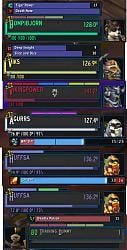






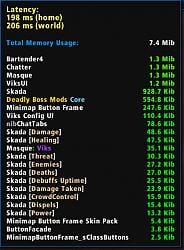



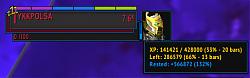

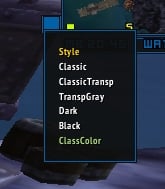








 That was my reason atleast.
That was my reason atleast.


