| 03-26-08, 02:00 AM | #1 | |
|
A Defias Bandit
Join Date: Dec 2006
Posts: 3
|
Combat text area
|
|

|
| 03-26-08, 05:18 AM | #2 |
|
__________________

|
|

|
| 03-26-08, 07:16 AM | #3 | |
|
A Flamescale Wyrmkin
Join Date: Mar 2007
Posts: 124
|
||

|
| 03-26-08, 03:57 PM | #4 |

|
| 03-26-08, 06:04 PM | #5 | |
|
A Murloc Raider
Join Date: Jan 2008
Posts: 4
|
||

|
| 03-26-08, 06:29 PM | #6 |

|
| 03-26-08, 08:38 PM | #7 | |
|
A Cliff Giant
Join Date: Apr 2007
Posts: 78
|
||

|
| 03-26-08, 09:16 PM | #8 | |
|
A Defias Bandit
Join Date: Dec 2006
Posts: 3
|
||

|
| 03-27-08, 01:50 AM | #9 | |
|
A Deviate Faerie Dragon
Join Date: Jun 2006
Posts: 11
|
||

|
| 03-27-08, 02:56 AM | #10 |

|
| 03-28-08, 06:08 AM | #11 | |
|
A Deviate Faerie Dragon
Join Date: Nov 2007
Posts: 13
|
||

|
| 03-28-08, 06:29 AM | #12 |

|
| 03-28-08, 06:54 AM | #13 |

|
| 03-29-08, 06:23 AM | #14 | |
|
A Murloc Raider
Join Date: Nov 2007
Posts: 6
|
||

|
| 03-29-08, 10:22 AM | #15 | |
|
A Murloc Raider
Join Date: Mar 2008
Posts: 7
|
||

|
| 03-30-08, 07:52 AM | #16 | |
|
A Murloc Raider
Join Date: Nov 2007
Posts: 6
|
||

|
| 03-30-08, 08:28 AM | #17 |

|
| 03-30-08, 09:07 PM | #18 | |
|
A Deviate Faerie Dragon
Join Date: Apr 2007
Posts: 12
|
Last edited by barryhalls : 03-30-08 at 09:16 PM. Reason: more info |
|

|
| 04-01-08, 03:21 AM | #19 |

|
| 04-01-08, 11:24 AM | #20 | |
|
A Kobold Labourer
Join Date: Apr 2008
Posts: 1
|
||

|


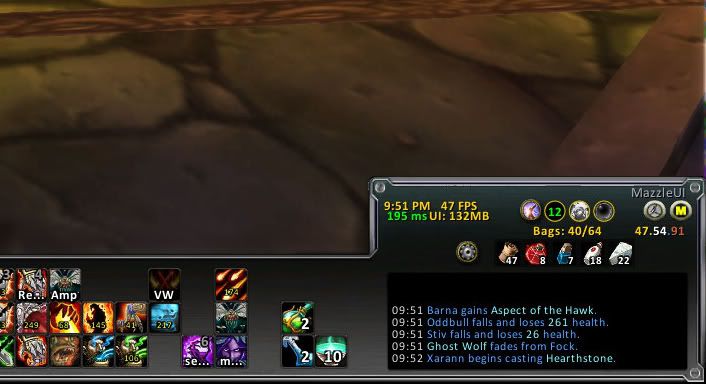




 Linear Mode
Linear Mode

