| 03-07-11, 10:25 AM | #1 | |
|
A Deviate Faerie Dragon
Join Date: Mar 2011
Posts: 15
|
world of warcraft programming
Last edited by perlsyntax : 03-07-11 at 10:29 AM. |
|

|
| 03-07-11, 10:52 AM | #2 |

|
| 03-07-11, 10:55 AM | #3 | |
|
A Deviate Faerie Dragon
Join Date: Mar 2011
Posts: 15
|
Last edited by perlsyntax : 03-07-11 at 10:58 AM. |
|

|
| 03-07-11, 11:18 AM | #4 |
|
|
|

|
| 03-07-11, 11:23 AM | #5 | |
|
A Deviate Faerie Dragon
Join Date: Mar 2011
Posts: 15
|
Last edited by perlsyntax : 03-07-11 at 11:54 AM. |
|

|
| 03-07-11, 11:56 AM | #6 |

|
| 03-07-11, 11:59 AM | #7 | |
|
A Deviate Faerie Dragon
Join Date: Mar 2011
Posts: 15
|
Last edited by perlsyntax : 03-07-11 at 12:13 PM. |
|

|
| 03-07-11, 01:38 PM | #8 |

|
| 03-07-11, 01:40 PM | #9 | |
|
A Deviate Faerie Dragon
Join Date: Mar 2011
Posts: 15
|
||

|
| 03-07-11, 01:45 PM | #10 |

|
| 03-08-11, 09:52 AM | #11 | |
|
A Deviate Faerie Dragon
Join Date: Mar 2011
Posts: 15
|
||

|
| 03-08-11, 10:23 AM | #12 |
|
__________________
Characters: Gwynedda - 70 - Demon Warlock Galaviel - 65 - Resto Druid Gamaliel - 61 - Disc Priest Gwynytha - 60 - Survival Hunter Lienae - 60 - Resto Shaman Plus several others below level 60 Info Panel IDs : http://www.wowinterface.com/forums/s...818#post136818 |
|

|
| 03-08-11, 10:25 AM | #13 |
|
__________________
|
|

|
| 03-08-11, 10:48 AM | #14 |

|
| 03-09-11, 09:48 AM | #15 |
|
__________________
- We Didn't Start the Flamewar - |
|

|
| 03-09-11, 02:22 PM | #16 |

|
| 03-11-11, 10:10 AM | #17 |
|
__________________
- We Didn't Start the Flamewar - |
|

|
| 03-11-11, 11:23 AM | #18 |

|
| 03-11-11, 04:38 PM | #19 |
|
__________________
- We Didn't Start the Flamewar - |
|

|
| 03-12-11, 09:47 AM | #20 |

|
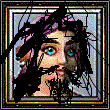
 ).
).






 . Here's the relevant part of that file:
. Here's the relevant part of that file:
 Linear Mode
Linear Mode

